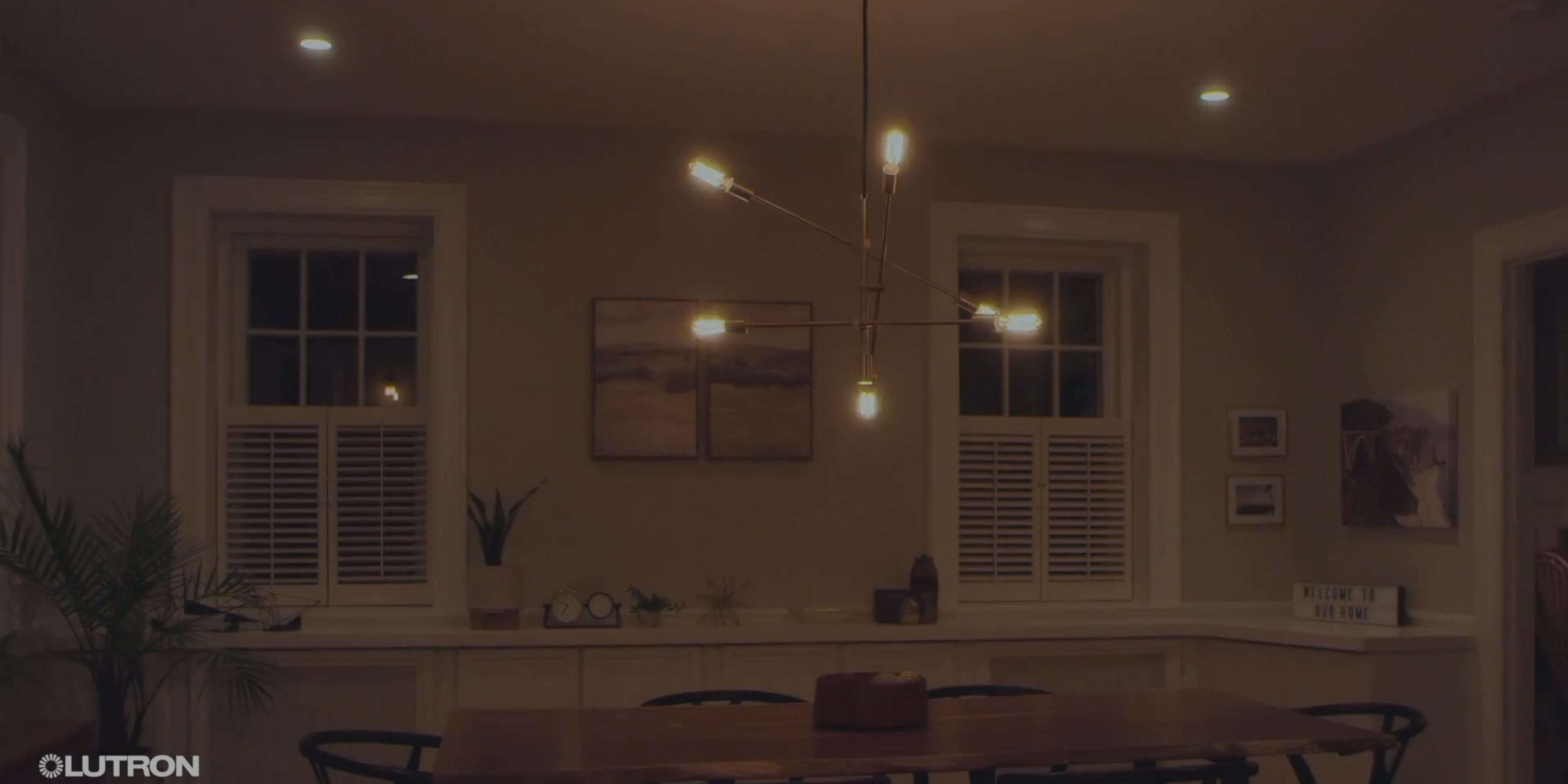Video Call Cocoon

Create your comfort zone.
Effortlessly create a comfortable home office space for video calls with Lutron smart dimmers and smart shades. Just use your voice assistant, the app or a touch the smart remote to instantly lower the natural and artificial light in the room as you join your next call!
- Home Office
- Den or Study
- Dining room / Kitchen
1. Choose your Lutron smart product
Caséta smart switches: You’ll want to get started with a Starter Kit including a dimmer, Smart Hub, and a remote. Learn more
Serena smart shades and blinds: You’ll need to select your fabric and measure your windows carefully. Learn more
2. Easily Install.
We’ve got you covered every step of the way. Watch this quick overview of installation or see Lutron’s step-by-step installation videos on Casetawireless.com/support and Serenashades.com.
3. Customize your app.
Programming your smart lighting switches and shades is simple and intuitive. Also available are videos that walk you through the process.
Happy Place

Transform any work space into a happier place.
Did you know that increased access to daylight and views can improve productivity and satisfaction, and help foster a sense of well-being while at work?
Unlock the possibilities of a well-lit home office or home school setup. With Lutron smart shades and smart dimmers, you can set schedules in the app to automatically raise and lower light levels throughout the day. Or, you can change the light level at any moment with your voice assistant or the Lutron smart remote.
- kitchen
- dining room
- living room / study or den
1. Choose your Lutron smart product
Caséta smart switches: You’ll want to get started with a Starter Kit including a dimmer, Smart Hub, and a remote. Learn more
Serena smart shades and blinds: You’ll need to select your fabric and measure your windows carefully. Learn more
2. Easily Install.
We’ve got you covered every step of the way. Watch this quick overview of installation or see Lutron’s step-by-step installation videos on Casetawireless.com/support and Serenashades.com.
3. Customize your app.
Programming your smart lighting switches and shades is simple and intuitive. Also available are videos that walk you through the process.
Questions? We are here for you. Just call us Monday - Saturday at 1-855-573-7362.
Home School Success

Life happens between on and off.
Homework, online classes, arts & crafts, dinnertime…one room, so many activities. Create the perfect light for all your family needs and occasions. Lutron dimmers give you 250 lighting levels, so you get just the right light, at the touch of a finger.
- Home office
- den or study
- dining room / kitchen
1. Choose your Lutron dimmer
Click here to see our most popular models.
2. Have LEDs? Check compatibility.
Check out our bulb compatibility tool to see which LED+ dimmer will work best with your existing bulbs, or which bulbs will work best with your new Lutron LED+ dimmer.
3. Install your dimmer.
We’ve got you covered every step of the way. Watch this quick overview of installation or use our Lutron Wiring Wizard for step-by-step instructions.
Questions? We are here for you. Call us 24/7 +1.888.576.8683 or visit Lutron Support Center online.
Explore Products
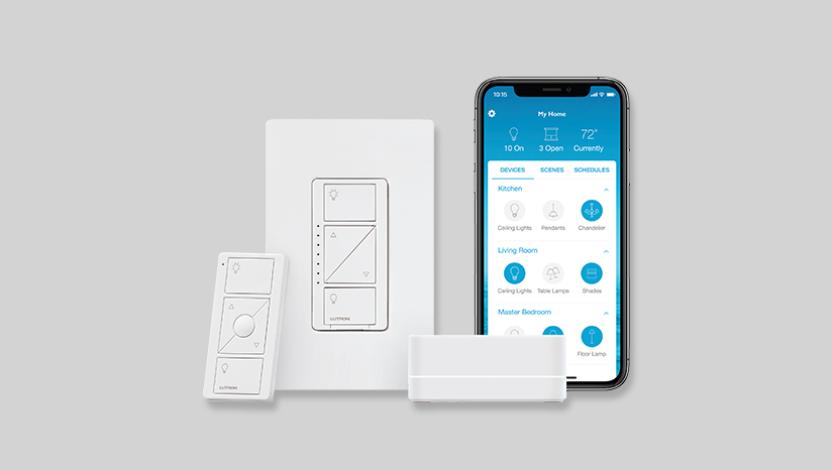
Smart Dimmer Switch and Hub Kit
Simply say “Alexa, it’s movie time” to dim the slights and close the shades without getting up
- P-BDG-PKG1W

Caseta Wireless Plug-In Dimmer/Switch
Hands free control of two lamps when used with the Caseta Smart Hub. Add a Pico smart remote to the wall to control lights from anywhere.
- P-PKG1P-WH

Serena Shades
Available in roller, honeycomb, and wood blind styles
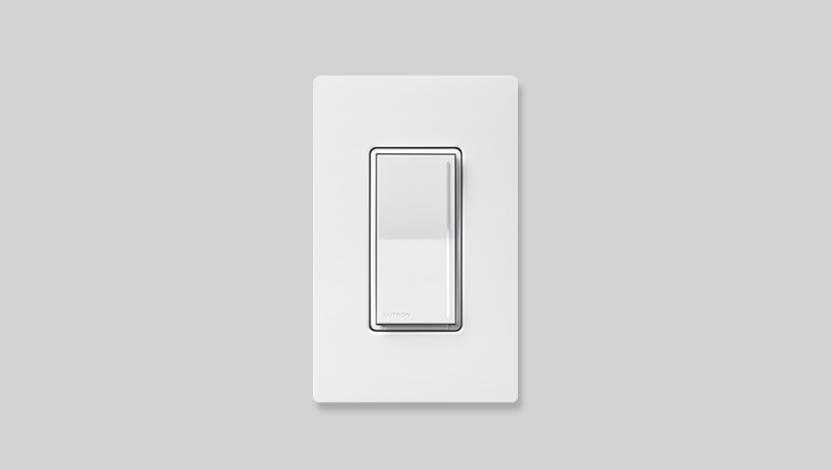
Sunnata LED+ Dimmer
Next generation design and technology Touch the light bar to dim
- STCL-153PH-WH
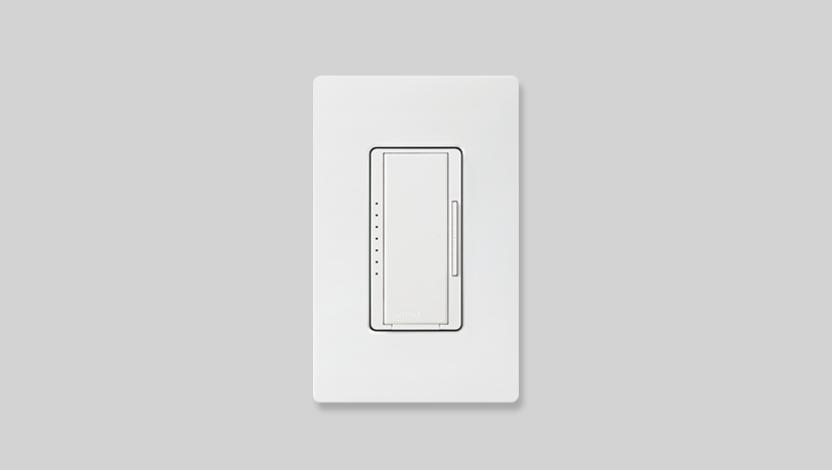
Maestro LED+ Dimmer
LED+ advanced technology Multi-location dimmer
- MACL-153M-WH

Ariadni/Toggler LED+ Dimmer
Toggle switch to turn lights on/off Discreet slider to dim
- AY-153P / TGCL-153PH
I originally bought them for energy savings, but grew to love the convenience. Now I want them in every room.
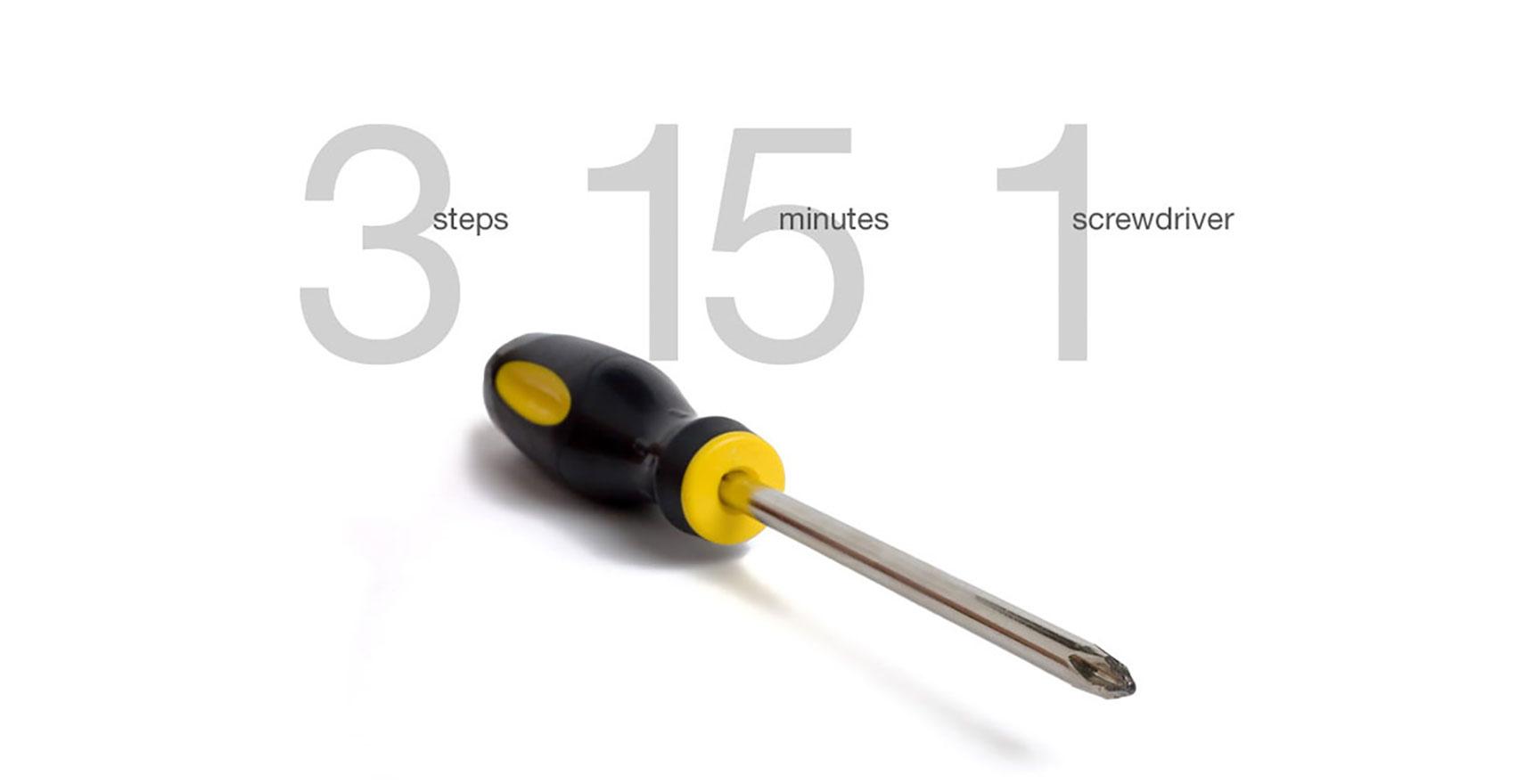
Easily replace your existing home